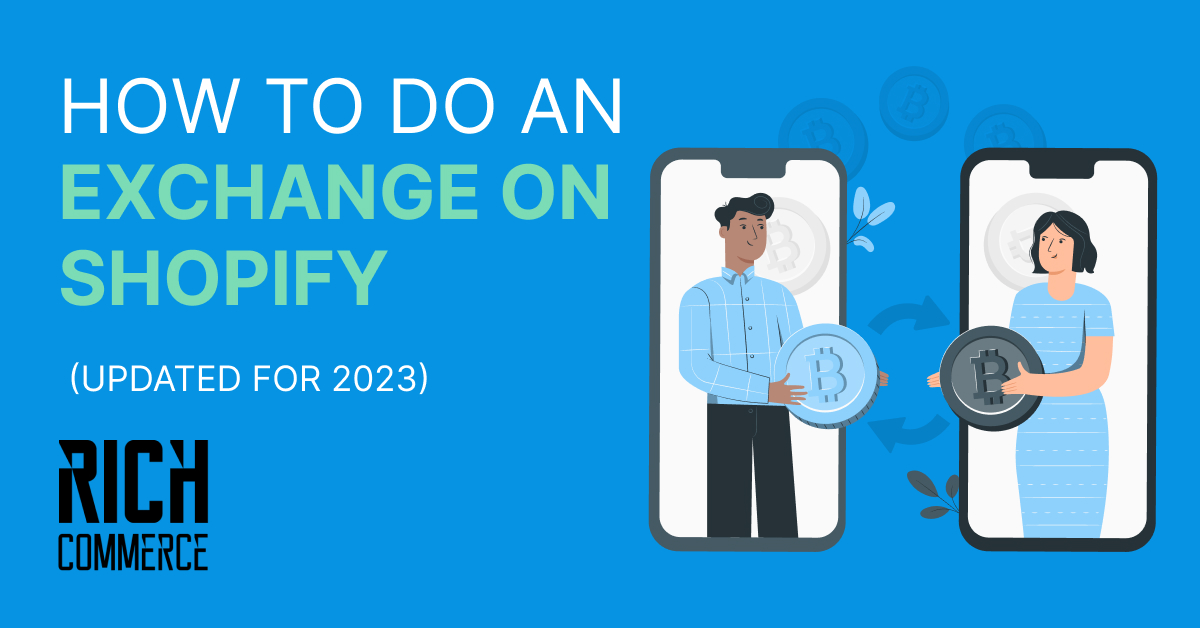You may be a seasoned ecommerce player, or you’re just getting started on Shopify. In either case, you will eventually need to handle the exchange of a product through your online store. It could have been a customer who wants to swap out a product they purchased because it was not what they expected. Or a client changing their mind after purchase and wanting something different or better. In ecommerce, these occurrences are par for the course: we’ve seen before how between 20 and 30% of purchases are returned. Fortunately, there are tips and tools to help you manage, and sometimes even reduce, the volume of exchanges and returns you’ll encounter.
In this article, we’ll look at the different types of exchanges you might offer, discuss the various methods of performing them on the Shopify platform, and even look at how to do the refund and keep track of the exchanges you get. Let’s crack on.
Why is Offering Exchanges Beneficial?
Offering exchanges is beneficial not only for the customer but also for your online business. Studies have found that customers who exchanged a product were more likely to purchase again from you than those who returned it and spent significantly more when they did shop again. Of course, it would be better if there were no exchanges in the first place – but businesses offering exchanges tend to fare better on the popularity and brand reputation fronts than those who don’t.
Here are four reasons you should consider offering exchanges as part of your return policy:
- It shows customers you care about their experience. It tells shoppers that you are willing to go the extra mile.
- You can reduce returns. Offering exchanges instead of refunds can help reduce the number of items that need to be sent back, which helps lower related costs like shipping and restocking.
- It increases the chance of customers coming back. When shoppers are offered exchanges or store credits instead of refunds, they are more likely to buy from you again.
- Improved customer satisfaction. Customers who have the option to exchange an item usually report higher satisfaction rates than those who can only return it for a refund.
However, if you want to offer returns, you must manage them properly. Here are a few things that can go wrong if exchanges are mishandled:
- You might mistakenly offer refunds instead of exchanges.
- You might not track exchanges properly, frustrating your customers.
- You might not have enough stock to exchange.
Check out these tips from Shopify for how to better manage exchanges.
How to Handle Exchanges in a Shopify Store
So you’ve decided that your Shopify store will offer exchanges as part of its refund policy. Good call – customers like that sort of shopping flexibility. Your next questions should revolve around how you go about doing that. In this section, we’ll look at a few ways to handle exchanges, including a product exchange option, providing store credit, and offering gift cards.
Product Exchange
This is the most common type of exchange. It involves replacing a product with another one of the same or lesser price. Product exchanges are good when the customer needed clarification on what size or variant of a product would be correct for them and decided to take a chance.
Benefits of offering a product exchange:
- Shoppers appreciate the flexibility.
- Improves customer satisfaction and loyalty.
- It gives customers more control over their purchase decision – they pick the replacement.
But there are also drawbacks associated with product exchanges:
- Extra costs for your store include shipping both the original order and new order, restocking fees, etc.
- People may exploit the opportunity to try things without keeping them, eroding your profit margin through fees.
Store Credit
Store credit is a type of exchange that allows customers to return an item (under certain conditions) and receive a credit toward their next purchase. It’s typically a win-win type of exchange because you retain the money from the sale (i.e. you don’t have to refund the customer), and the customer doesn’t feel hard done by. Sometimes, they’ll choose something even more expensive than their first purchase and be required to pay the difference.
However, there may be cases where the customer needs to remember to return and redeem their credit. This might seem like a good outcome for you as you’d retain the initial revenue and not incur additional costs to ship the new item. But in reality, you want your customer to end up with a product so they can be a marketing engine for your Shopify business.
Customers happy with their product will evangelize it, resulting in strong word-of-mouth referrals. So remind those customers when they have credit to use!
Gift Cards
A gift card is similar to store credit in that it will be granted to the customer in the event of an exchange, and they will be permitted to redeem it for a purchase in your store later.
Gift cards differ from store credit, however, in that they are legally recognized as a form of cash (that can be redeemed only at your store). Because they’re recognized as a legal payment method, merchants are not allowed to impose the same conditions on what can be purchased with it as they can with store credit.
For example, with store credit, you might limit returning customers to choosing products only from a certain category or range. If you were to offer a gift card, that customer could redeem its value against any item you sell.
A gift card also has the benefit of being transferrable. So if the original customer is no longer interested in the products from your store, they could gift or sell the gift card to someone else to use, effectively providing you with a new customer that you haven’t had to do any marketing to acquire.
Shopify Exchange Using the Editing Option
Let’s look at how you might edit an order after a customer logs or notifies you of their desire to exchange a returned item. The first method to consider is using the Edit order functionality within Shopify.
You’ll need to be the store owner or have the Edit orders permission to edit an order. The process is to remove the returned product and add the new one. Here’s what you’ll need to do:
- From Shopify admin, head to Orders and choose the order you want to edit.
- Click Edit.
- Hit Remove item under the item you want to remove.
- [Optional] Add a note about the edit under Reason for edit.
- In the Add product section, type the name of the product you’re replacing the returned item with, or hit Browse to see a list.
- Click Add.
- [Optional] Add a note about the edit under Reason for edit.
- Review and edit the order.
Remember that if the two items were of different values, you’ll either need to collect payment from the customer or process a refund to the customer. See below for how you can refund any difference.
Shopify Exchange Using Shopify POS Pro
Things are even simpler if you’re a Shopify POS Pro user. You’ll have access to an app which you can use to make the exchange in-store. Here’s what the exchange steps look like for POS Pro.
- From the Shopify POS app, tap the ≡ button and then tap Orders.
- Tap the order you’re executing the exchange for.
- Tap Exchange, select the item being exchanged, and tap Next.
- You’ll see a product list – choose the item to exchange the return with.
- If there’s a difference in value between the returned item and the new item, tap Refund or Collect, as appropriate, and complete the transaction. If there’s no difference, hit Exchange.
- Tap Done.
Check out Shopify’s docs on this for more detail.
How Do You Refund the Exchange Difference?
Depending on the client’s preferences, the new item may be of a lesser value than the exchanged item. In this case, you’ll need to refund the customer for the difference. There are a few different ways in which you can handle this transaction.
Refunds Through Shopify POS Pro
Using Shopify POS Pro, you can process a partial refund for the exchange difference within Shopify admin. This is a simple option – check out the instructions here.
Refunds Using the Edit Order Method
Using the Edit order method to handle an exchange, as we detailed above, it’s still possible to issue a refund in a few clicks:
- After you’ve removed the returned item, added the new item, and clicked Done, hit the Refund button at the top of the order screen.
- Decide if you’d like to refund shipping or not and if so, enter the amount.
- On the right-hand side of the screen, you’ll see the balance available for a refund based on the difference in value between the items. Enter the amount you wish to refund.
- Hit Refund $xx.yy.
Keeping Track of Your Exchanges
You must keep track of the exchanges and refunds that you process. This gets all the more tricky when you have a very high volume of orders, as you’ll inevitably have more returns and exchanges.
In the Analytics section of your Shopify store account, you can view all transactions that have been refunded and which products were exchanged. To find this area:
- From Shopify admin, select Analytics.
- Hit Reports and then Finances.
- Choose Finances Summary.
- In the section that opens, select Returns.
- If you need, filter your date range using the Month to Date button.
The above method can become overwhelming when dealing with picky customers and/or processing many orders. A good idea, and what’s considered best practice, would be to use what’s known as an RMA or returns merchandise authorization system. An RMA is a dedicated tool for managing returns and exchanges and will take the hassle and anxiety out of managing exchanges in the manual way suggested above.
One-Click Exchanges With Rich Returns
One such RMA tool is the Rich Returns app from Rich Commerce. Rich Returns integrates directly with your Shopify seller account, making it one of the best ways for customers to submit returns and exchanges themselves.
Rich Returns features a dedicated customer-facing returns screen on your website – they enter their order number and email and log the exchange. You can style this page to your liking. When a customer requests an exchange, you’ll be sent a notification. You can then approve or reject the request in one click, meaning that when it comes time to process the exchange within Shopify, all relevant details will already be filled in.
You can also use Rich Returns to manage the customer’s refund or balance due for items of different values. The customer will have their refund issued directly from within the app, leaving you free to focus on other tasks.
Returns and exchanges need not be an arduous task. Rather than wish they weren’t happening, implement an RMA tool like Rich Returns to save you time to spend on tasks more profitable for your business, like attracting potential buyers and improving customer retention.