Can You Make A Refund To A Different Card?
If you’ve ever scrolled through Yelp or Google Reviews, you’ll understand that it’s not possible to please every customer. There will always be negative product reviews. And that’s even more so the case for e-commerce businesses.
However, that doesn’t mean you’re doomed to do nothing while you are bombarded by negative product reviews. There are many ways you can earn more positive reviews—one such way is by making the refund process on your Shopify store as smooth as possible. You can even go a step further and make a refund to a different card of the customer’s choice.
Shopify does not offer a way for merchants to issue a refund to a different card than the customer used to make the original payment. But, here at Rich Commerce, we have a Shopify app that allows you to do just that. Here’s how we do it—and help you give your customers a better returns experience.
Common Reasons Why Returns Are Requested
Customers returned more than $761 billion of merchandise in 2021. E-commerce retailers typically see higher average return rates as compared to traditional retailers, due to the fact that shoppers can’t touch and try on items before ordering. Furthermore, shipping adds another layer of complication to the e-commerce customer experience.
There are a few common reasons why customers initiate the return process. Returns are frequently the result of:
- The customer ordered the wrong item/size. Research from Narvar found that 42% of returns are made due to fit and size issues.
- Bracketing, or when a customer intentionally buys more items than they intend to keep. For instance, a customer might buy a few different sizes intending to keep the one that fits best.
- Shipping damages: the merchant has to issue a refund because an item left the warehouse damaged or it was broken in transit.
- Shipping delays: a time-sensitive product arrives too late and the customer no longer needs it by the time the delivery is made. Delivery delays may not be the fault of the shipping partner but can result from supply chain issues.
- The shopper gets cold feet and experiences buyer’s remorse, sending something back for no reason. Alternately, some customers engage in “wardrobing” — purchasing an item, using it for a specific purpose, and then immediately returning it.
- The product doesn’t meet customer expectations. E-commerce returns frequently happen because the customer had a different vision of what they were getting from the merchant. This can either be the result of a poor product description on the merchant site or poor research on the customer’s side.
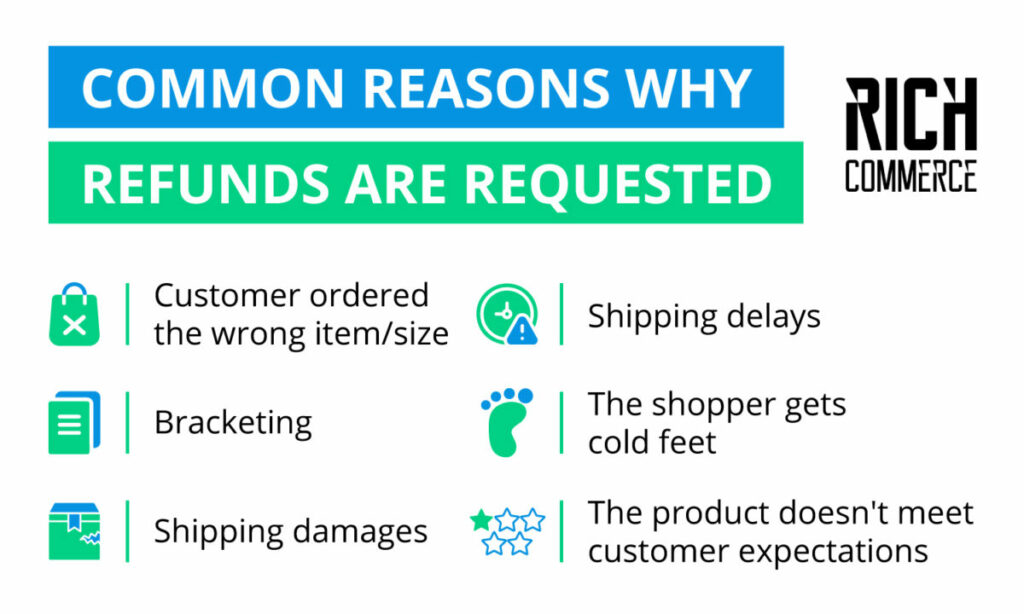
Many customers consider your return and refund policy as a promise that your goods will be satisfactory, or else they will get a full refund of their money back. Customer expectations around return policies are higher than ever: more than 70% of consumers say a returns policy directly impacts their final purchase decision, according to ShipStation.
Refunds play a central role in the returns process. As a result, it’s important to perfect your refund process to improve customer retention.
Ways to Refund on Shopify
Without an app like Rich Commerce, Shopify doesn’t provide a way for customers to get a refund sent to different cards. However, there are still ways for customers to get a refund on Shopify that can satisfy their expectations. Here are some of the refund options that Shopify has to offer.
Full Refund
Shopify merchants can decide to offer a full refund to customers in accordance with their return policies. This means that merchants can refund the entire order — minus credit card transaction fees — even without creating a return. This is a helpful function if a customer receives a damaged item, and you offer to provide a full refund, for instance. Note that you aren’t able to create a return after the refund has been issued. Read more about offering this option in our detailed guide about full refunds on Shopify.
Partial Refund
Shopify also offers a way to refund part of an order. If a customer is bracketing, and trying to send back a few items they don’t wish to keep, this is a useful function. A partial refund can be applied to specific items; if that doesn’t reach the total dollar value you wish to refund, you can then issue additional partial refunds until you’ve reached the total. Read more about this process in our detailed guide to partial refunds on Shopify.
Credits
If it’s not feasible for your online store to issue full refunds or partial refunds, it’s possible to issue store credit via gift cards to customers making returns. You could either issue a gift card in a specific refund amount (e.g., $20) or you could provide a discount code for the same amount to be applied to future purchases (e.g., DISCOUNT$20). These are the two easiest ways to issue store credit on Shopify.
Shopify Payments for Refunds
The process for issuing partial or entire refunds on your Shopify store is relatively straightforward. A credit card or debit card payout, once issued by the merchant, should arrive in the customer’s bank account in seven to 10 business days. Times will vary by merchant and bank, however, and can take up to a few months.
Before you get started, make sure that your account is set up with the Refund orders permission. The owner of your Shopify account can grant that level of access. Once that’s done, here’s how to make refunds happen from your Shopify store.
Step 1: From your Shopify admin on your Shopify POS screen or online store, navigate to the Orders page and tap on the order for which you want to offer a refund.
Step 2: Next, follow the process for either a full or partial refund.
Full refund: Enter the total number of items in the order that will be refunded to reflect the full amount. This will update the Refund total amount; however, you can still manually edit the refund total to add a refund for shipping charges, for example.
Partial refund: Enter the number of products that you want to refund; products that are set to zero won’t be refunded. This action will update the Refund amount, and you can still make manual changes to the refund total.
Step 3: If applicable, select options to refund Duties and import tax or Customs clearance.
Step 4: Merchants that are tracking inventory will want to update their Restock items option. If the customer has returned their items, check the box next to Restock items. If you’re issuing a refund, but haven’t received the product, keep that box unchecked.
Step 5: (Optional) Record a reason for the refund. This can be helpful for tracking your business metrics and improving the customer experience.
Step 6: Determine whether you want to automatically send an email alert to the customer when you issue a refund. This option is checked by default as Send notification to the customer. If you don’t wish to send an email, uncheck this box.
Step 7: The final step! Click Refund to complete the process.
Shopify will process the refund to the original method of payment, whether that’s a gift card, debit card, or credit card. Transaction fees are not refunded. You will need to add third-party integrations to your account to issue refunds to a different card.
Managing Shopify Refunds
E-commerce merchants need an easy system for processing refunds to ensure the returns process runs smoothly. Shopify has native capabilities to issue full and partial refunds to customers; however, those refunds can only be applied to the original payment method. You will need to add a Shopify app like Rich Commerce to give customers the flexibility to accept refunds on a different card.
Because refunds play such a central role in customer satisfaction, it’s important to get them right. Learn more about refunds—and how the right app can boost your Shopify store experience—with these guides from Rich Commerce.


